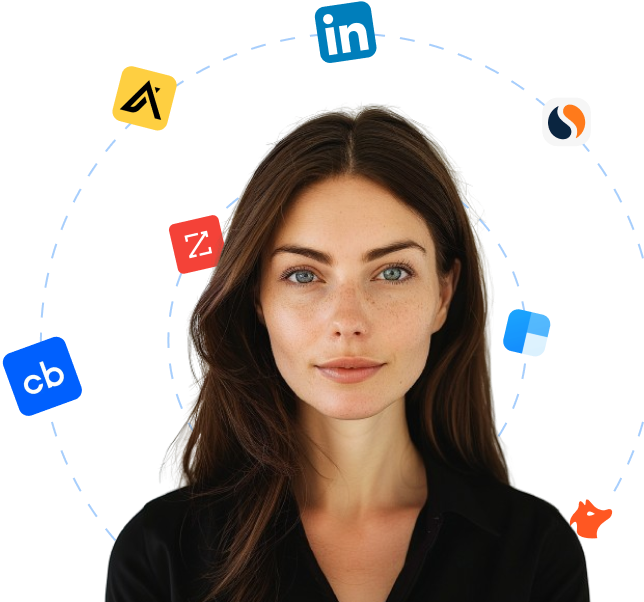Choices.js is a JavaScript library that provides a customizable select box and text input plugin for web development. It is lightweight, easy to configure, and offers enhanced functionality such as searching, filtering, and autocomplete features. With Choices.js, developers can create elegant and user-friendly UI components that improve the user experience of their web applications. The library also supports keyboard navigation and multiple selections, making it a versatile tool for various use cases. Choices.js is compatible with popular frameworks such as React, Vue, and Angular, and can be easily integrated into existing projects.
12,467 companies are currently using Choices
Updated
Start an outbound campaign?
Let Cara reach out to all these leads on autopilot.
Using Choices for finding leads
The list of companies making use of Choices offers significant value for sales teams seeking new leads in the realm of web development and UI/UX design. By having insights into which businesses are using this lightweight, configurable select box/text input plugin, teams have the ability to narrow their focus and tailor their approach more efficiently.
This list effectively demonstrates what types of organizations would benefit from services or products complementary to Choices. As such, it becomes a foundation for lead prospecting, as understanding a company’s technology stack often provides invaluable information to sales professionals. Recognizing that a potential lead is using Choices may imply they value customizable, lightweight solutions.
Additionally, sales teams can leverage this list to research how these companies are utilizing Choices within their tech stacks. This could give sales representatives the edge they need to customize their sales pitches, demonstrating a deeper understanding of a lead’s needs and setting the stage for a connection that goes beyond a typical sales relationship.
In direct comparison to a more broad outreach approach, this curated list of Choices users provides a targeted prospecting tool, potentially increasing conversion rates and efficiency. Informed teams can, hence, craft a more compelling argument for how their product or service could add value to this specific ecosystem.
Access to this list gives sales professionals the chance to stay updated on the fluctuations and trends within the market as well. If company X recently added Choices to their tech stack, that could be a good time for a professional to reach out and introduce their congruent services or products. This list, therefore, represents a constantly updated resource for robust lead generation.
To summarize, the value of the list of companies using Choices is multifaceted. It functions as a targeted lead prospecting tool, a source for market intelligence, and a resource to better understand potential clients' tech preferences – altogether making it an essential tool for sales teams.
Looking for new clients?
Use Cara to find potential clients, write personalized emails with AI, and book meetings for you.