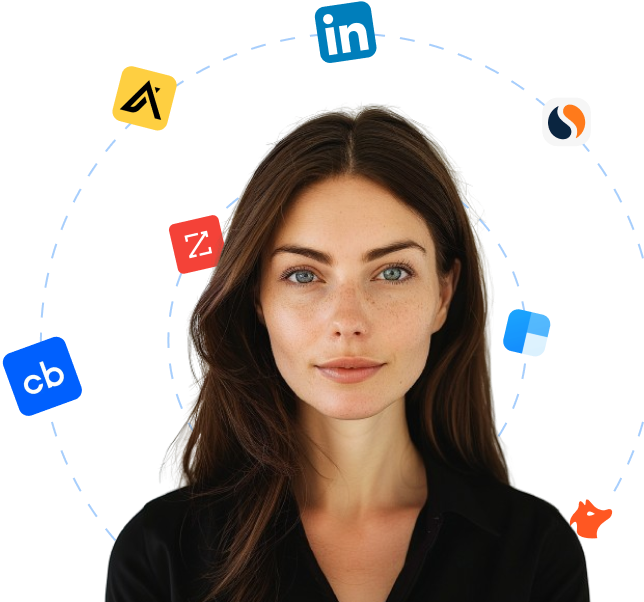AutoComplete.js is a lightweight, customizable JavaScript library that provides a user-friendly autocomplete feature to input fields on web pages. Autocomplete is a popular feature in modern web applications and can improve the user experience by saving time and reducing errors.
AutoComplete.js is designed to be easy to use and highly configurable. Developers can customize the appearance and behavior of the autocomplete dropdown menu, including the number of results shown, the layout, and the sorting order. The library supports various data sources, such as local arrays or remote APIs, making it flexible for different use cases.
The library also includes advanced features such as fuzzy searching, which allows users to find items even if they misspell or mistype their query. The debounce function can optimize performance by preventing excessive API requests when the user types too quickly.
AutoComplete.js is compatible with all modern browsers and can be easily integrated into existing projects without requiring any additional dependencies or frameworks. The library is also open-source, meaning developers can contribute to its development and suggest new features or improvements.
In summary, AutoComplete.js is a versatile and customizable JavaScript library that can enhance the user experience of web applications by providing an intuitive autocomplete feature.
 Companies using autoComplete.js
Companies using autoComplete.js
https://tarekraafat.github.io/autoComplete.js341 companies are currently using autoComplete.js
Updated
Start an outbound campaign?
Let Cara reach out to all these leads on autopilot.
Using autoComplete.js for finding leads
This list of companies using autoComplete.js holds substantial value for sales teams. autoComplete.js is a straightforward vanilla Javascript library known for its simplicity and efficiency. The fact that these businesses are using this technology provides insight into their tech stack, giving sales teams a more accurate understanding of potential leads.
Sales teams wanting to deal with businesses that value efficiency in their software stack will find this list extremely valuable. Each company listed presents a clear opportunity—a potential lead that already values advanced JavaScript technologies. If a sales team is selling a product or service that complements or enhances autoComplete.js or similar technologies, they'll already have a foot in the door.
Moreover, the list empowers sales teams with intelligence to craft effective prospecting strategies. It enables them to refine their outreach efforts to engage businesses in meaningful discussions about their existing tech stack and how their product or service might fit into or improve that.
To summarize, the list of companies using autoComplete.js provides an excellent starting point for sales teams allowing precision in their lead prospecting strategies. They can better identify, reach out to, and engage with potential clients who already understand the benefits of modern JavaScript libraries like autoComplete.js. In this sense, the list of companies using autoComplete.js is not just a list, but a powerful lead generation tool.
Looking for new clients?
Use Cara to find potential clients, write personalized emails with AI, and book meetings for you.