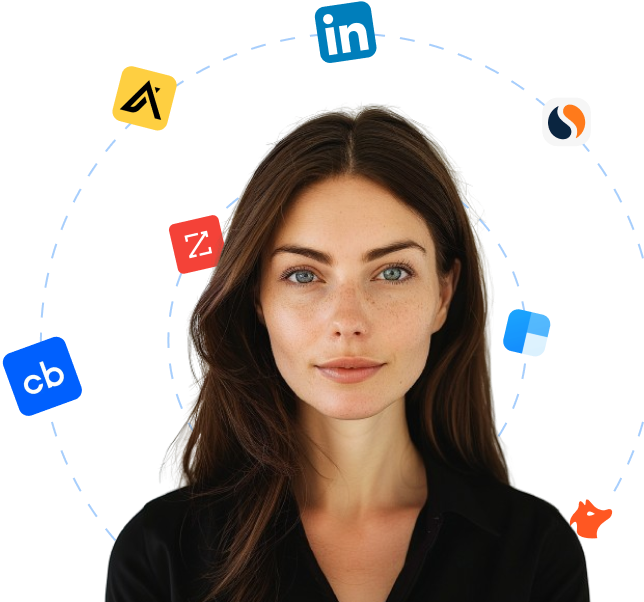ApexCharts.js is a JavaScript charting library that allows developers to create interactive data visualizations for their commercial and non-commercial projects. It is a modern tool that supports various types of charts including line, area, bar, column, pie, and more. ApexCharts.js has a responsive design that works well on different screen sizes and devices. Moreover, it is highly customizable, with support for multiple axes, legends, annotations, and animations. With ApexCharts.js, developers can easily integrate charts into their web applications by importing the library and providing data as input. The library also comes with several plugins that extend its functionality, such as zooming, selection, tooltip markers, and real-time updates. Additionally, ApexCharts.js has good documentation and an active community that provides support and shares examples of how to use the library effectively. Overall, ApexCharts.js is a modern, flexible, and powerful tool for building interactive data visualizations in web applications.
5,887 companies are currently using ApexCharts.js
Updated
Start an outbound campaign?
Let Cara reach out to all these leads on autopilot.
Using ApexCharts.js for finding leads
The list of companies utilizing ApexCharts.js can offer substantial value as a comprehensive lead generation resource for sales teams. This resource could act as a potent tool for industry-specific targeting and prospecting, as it provides insights into businesses that are keen on utilizing modern JavaScript charting libraries, indicating they value quality data visualization capabilities in their operations.
One benefit of this list is that it promotes targeted sales strategies. By knowing which companies use ApexCharts.js, representatives can direct their research and engagement efforts more precisely. They can draft personalized pitches emphasizing how their products or services complement or improve the current capabilities of ApexCharts.js, resonating more effectively with potential customers.
Additionally, this list can serve to reveal trends in industry and size. Companies on the list are likely to be tech-oriented and data-driven; understanding this demographic can help to reshape and refine marketing and sales messaging to better appeal to these specific leads. Sales teams could also identify potential industries where ApexCharts.js is heavily used, giving insight into other market segments that might benefit from solutions that integrate with or enhance ApexCharts.js.
Furthermore, knowing a lead's technologies can point towards their readiness to invest. The use of ApexCharts.js implies a company's willingness to adopt cutting-edge technologies to optimize data visualization. Such companies might be more open to exploring other innovative solutions, which can aid in qualifying leads and aligning sales resources.
Links to the companies on the list could also serve as avenues for gathering further prospect insights. Sales teams can examine each company's website, learning more about their business, and identifying potential opportunities where their products or services can add value.
In essence, this list of companies utilizing ApexCharts.js can act as a valuable stepping-stone for lead generation, accelerating the process and increasing the efficiency of the sales activities. The listed companies represent a segment that appreciates the power of modern data visualization capabilities, paving the way for sales teams to share impactful, targeted, and effective value propositions.
Alternatives to ApexCharts.js
Thera are a total of 50 alternatives available for ApexCharts.js
Looking for new clients?
Use Cara to find potential clients, write personalized emails with AI, and book meetings for you.