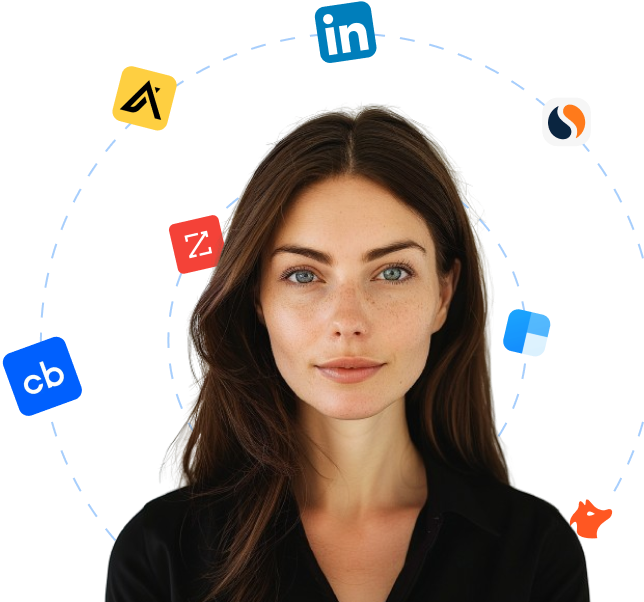Companies using <model-viewer>
Companies using <model-viewer>
https://modelviewer.dev1,213 companies are currently using <model-viewer>
Updated
Start an outbound campaign?
Let Cara reach out to all these leads on autopilot.
Using <model-viewer> for finding leads
This comprehensive list of companies using
<model-viewer>The utility of this roster extends beyond mere lead identification, though. It offers insights which inform and refine sales strategies. The nature of the companies included can shed light on industry trends, potential use cases for
<model-viewer>Furthermore, for sales teams offering tools or services that enhance or integrate with
<model-viewer>Also, it helps in understanding competitive dynamics. Implicit in every such list is an outline of who is not using the technology. By identifying market segments underrepresented in
<model-viewer>Lastly, engagement approach can be refined by appreciating the fact that companies engaging with open source technologies illustrate a commitment to collaborative innovation. This can be a unique selling point for similar-minded providers.
The value of such a list is multi-faceted, from providing a ready set of interested leads to informing strategic approach for sales teams. It's a resource that proactively recognizes shifts in the technology landscape, helping businesses remain alert to new prospects and opportunities.
Looking for new clients?
Use Cara to find potential clients, write personalized emails with AI, and book meetings for you.