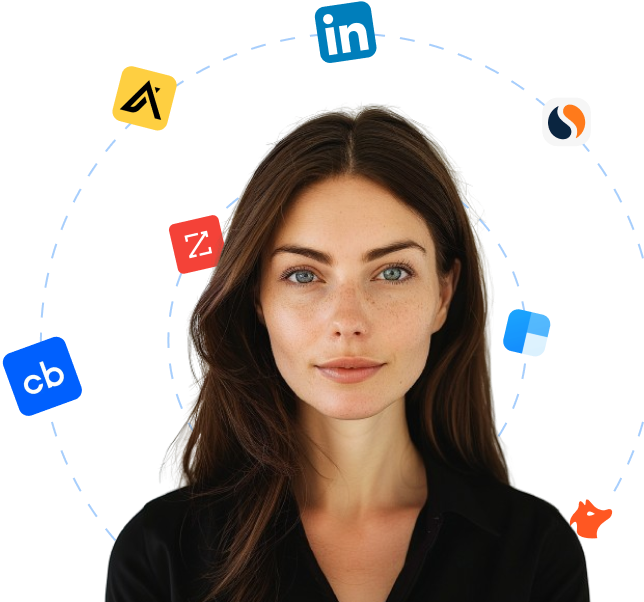cgit is a web interface for Git repositories. It is implemented as a CGI (Common Gateway Interface) program written in C and is released under the GNU General Public License version 2 (GPLv2). With cgit, users can browse Git repositories and view their contents through a web browser.
As a web interface, cgit provides a user-friendly way to navigate through Git repositories, displaying information such as commit history, branches, tags, and file contents. It allows users to view individual files, compare different versions of files, and access repository statistics.
Being written in C, cgit offers good performance and efficiency, making it suitable for hosting Git repositories on web servers. Its implementation as a CGI program allows it to integrate easily with existing web server configurations.
Overall, cgit enhances the accessibility and usability of Git repositories, providing a convenient way for users to interact with the version control system through a web-based interface.
 Companies using cgit
Companies using cgit
https://git.zx2c4.com/cgit2 companies are currently using cgit
Updated
Using cgit for finding leads
The list of companies using cgit provides a valuable resource for sales teams seeking to identify potential leads. This directory's primary utility stems from the relevance of its curated entries, each representing an organization that has explicitly adopted cgit, a prominent web interface for Git repositories.
Firstly, this list can effectively streamline the lead generation process by targeting businesses already invested in specific technology solutions. Sales representatives striving to offer Git-related products, services, or complementary technologies can harness this directory to bypass substantial segments of the market irrelevant to their portfolio.
Further, the use of cgit signifies an organization's commitment to development and version control, suggesting an ongoing need for tools that enhance efficiency, security, or collaboration in these areas. Consequently, these businesses might be more inclined to consider propositions that promise to augment their current systems.
Additionally, each company in the cgit user list implicitly confirms its familiarity with open-source technologies, given cgit's licensing under GPLv2. Organizations that have adopted one open-source solution are frequently more open to other such offerings, making them promising leads for firms vending open-source software or services.
Thus, a registry of cgit users can provide sales teams with a concentrated, relevant, and potentially receptive lead base, enhancing the efficiency and precision of their outreach efforts.
Alternatives to cgit
Thera are a total of 94 alternatives available for cgit
Looking for new clients?
Use Cara to find potential clients, write personalized emails with AI, and book meetings for you.