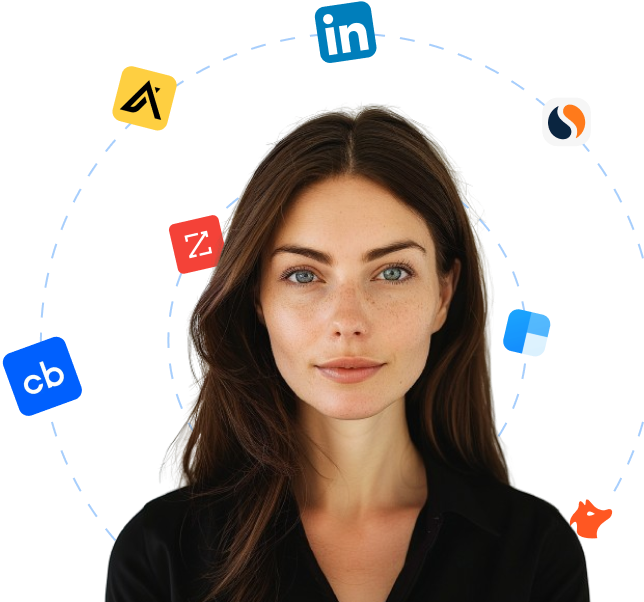Blessing Skin is a plugin designed to enable the use of custom skins in offline Minecraft servers. It allows players to apply their own personalized skins to their characters, even when playing on servers that do not have an active internet connection. This plugin restores the ability to showcase unique appearances and express individuality in the game, regardless of online server availability.
With Blessing Skin, players can upload their preferred skin files and apply them to their in-game avatars. This allows them to stand out and differentiate themselves from other players, enhancing the overall visual experience while playing offline Minecraft. By bringing back the functionality of custom skins, Blessing Skin ensures that players can enjoy the freedom of personalizing their character's appearance, fostering creativity and self-expression within the game world.
 Companies using Blessing Skin
Companies using Blessing Skin
https://github.com/bs-community/blessing-skin-serverUsing Blessing Skin for finding leads
The compilation of companies using Blessing Skin serves as a tremendously valuable repository for deep sales prospecting. The list represents businesses that utilize this specific plugin within their ecosystem, revealing an affinity towards adopting innovative web solutions. This inclination presents an opportunity for sales teams dealing with web technologies, gaming solutions, and Minecraft-based offerings.
With thorough vetting of the list, sales personnel have the chance to uncover potential leads and have a better understanding of their prospects. The companies in the list are already aware of the benefits of adopting web solutions like Blessing Skin for their Minecraft servers. These insights can be leveraged to create highly targeted outreach campaigns, focusing on the pain points Blessing Skin solves, and presenting sales teams with an upper hand in their initial interactions.
The list assists in creating a more streamlined and efficient lead generation process. It can be used to identify key decision-makers within these companies. By approaching the right people with a personalized approach based on the company's technology use, sales teams can potentially shorten the sales cycle and improve their conversion rates.
Moreover, companies in diverse markets and industries may utilize Blessing Skin. This list, thus, comprises a diverse set of potentials leads, allowing sales teams to expand their reach. Analyzing the companies in depth will reveal industry trends, helping sales teams to stay ahead of the competition by understanding which industries are more likely to respond to their offer.
To summarise, the list of companies using Blessing Skin is an invaluable asset for sales teams looking to improve their targeted prospecting. It can serve as a guide to understanding potential leads, revealing companies' technology leanings, aiding in targeted communication, and eventually increasing the efficiency and effectiveness of their sales efforts.
Alternatives to Blessing Skin
Thera are a total of 17 alternatives available for Blessing Skin
Looking for new clients?
Use Cara to find potential clients, write personalized emails with AI, and book meetings for you.