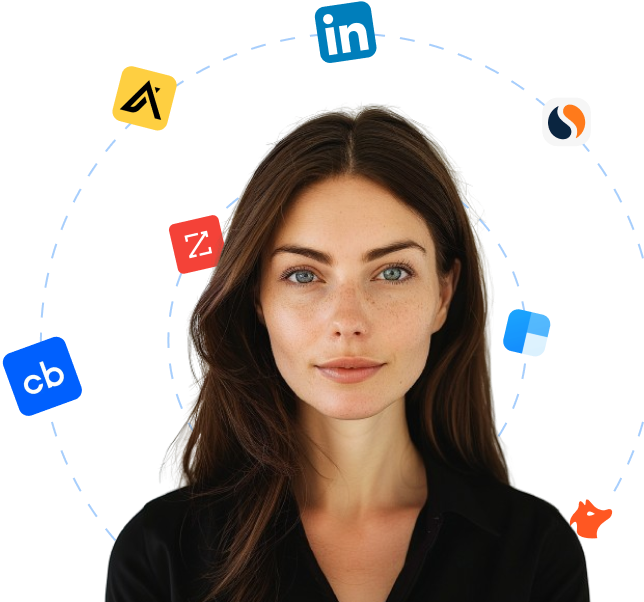BoldGrid is a website builder that helps create professional-looking websites using WordPress. It offers a range of customizable templates and drag-and-drop editing tools to create responsive designs that work across multiple devices.
With BoldGrid, you don't need any technical knowledge or experience to build a stunning website. It has an intuitive interface that guides you through every step of the process, from selecting a template to publishing your site. You can customize every aspect of your site, including fonts, colors, and layouts, to match your brand identity.
One of BoldGrid's unique features is its staging environment, which allows you to test your site before going live. This ensures that your website is error-free and works as expected. Additionally, it includes built-in SEO tools to optimize your content for search engines, improving your site's visibility and ranking.
BoldGrid is available in both free and paid versions, with the latter offering additional features such as e-commerce capabilities and premium support. Overall, if you want to create a WordPress website quickly and easily, without sacrificing quality or functionality, BoldGrid is an excellent choice.
 Companies using BoldGrid
Companies using BoldGrid
https://boldgrid.com5,933 companies are currently using BoldGrid
Updated
Start an outbound campaign?
Let Cara reach out to all these leads on autopilot.
Using BoldGrid for finding leads
The list of companies utilizing BoldGrid serves as an invaluable resource for sales teams seeking reliable leads. Firstly, it can help identify businesses that highly value a streamlined digital presence, as BoldGrid is renowned for its adeptness at simplifying the website creation process.
Equally crucial is the list’s ability to act as a tool for competitive analysis. Sales teams within the same industry can examine how other organizations are implementing BoldGrid in their WordPress web designs. By assessing what works and what potentially falls short, sales representatives can formulate pitches that are more precise and impactful.
Additionally, the BoldGrid user list can offer a snapshot of a target company's level of tech-savviness. BoldGrid is often chosen by companies that want a powerful yet user-friendly platform. So, if a company is on this list, it may be more likely to be open to other technologically advanced solutions.
Finally, by accessing the list of companies using BoldGrid, sales teams can channel their efforts more effectively, focusing on businesses proven to prioritize high-quality web development tools. With this information, these teams may enhance their lead conversion, secure stronger client relationships and generate more significant sales volume in the long run.
So, to unlock actionable insights and hone strategic direction, using a list of companies that are leveraging BoldGrid for their website creation needs is a smart move.
To explore company profiles using BoldGrid, visit here.
Alternatives to BoldGrid
Thera are a total of 174 alternatives available for BoldGrid
Looking for new clients?
Use Cara to find potential clients, write personalized emails with AI, and book meetings for you.